When signing up for activities the school might choose to offer some clubs on a “first come, first served basis”, whilst other clubs might be offered based on your preferences. This guide will help you with sign-up in both scenarios.
First come, first served
To sign up to activities and clubs follow these steps:
Step 1
Click on Activities to select your clubs for the term.
Step 2
Click on the ADD button next to the club (you can also view the events here)
Step 3
The club will then appear on the calendar (and any changes to the club will be update in the calendar view)

Important Club Information
Invite Only: Some clubs may only allow staff to add pupils, and parents or students cannot sign up directly.
Parental Authorization: Certain clubs require parents to use their parent login to sign up during the designated sign-up window. Students cannot add themselves to these clubs.
Full Capacity: If a club is marked as "Full," it means it has reached its maximum capacity and is no longer available for sign-ups.
Setting Preferences
If your school is using the preferential sign-up method, then you will have the option to rank the clubs you wish to attend within a specific category in SOCS Co-curricular. The school will then endeavour to award as many first choice clubs to pupils as possible, followed by second choice, and so on.
To sign up to activities and clubs follow these steps:
Step 1
Click ‘Set Preferences'
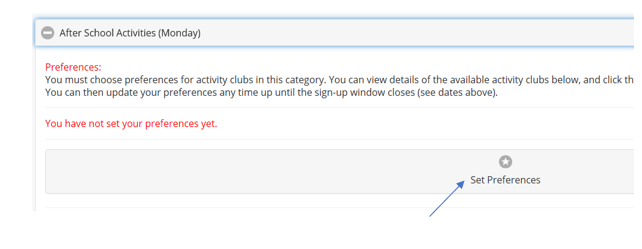
Step 2
Set your preferences for each activity by selecting the order in the drop-down box. Once you have selected your preferences, click ‘Save’. You can set as many preferences as you like. The school might advise you as to what the minimum number of preferences to select should be.

When you are selecting preferences you may see that some clubs are shown as “unavailable”. This will be because you have taken part in the club previously and the school wishes for you to select something new.
Important note
- Any clubs where the preference is "Not set" will be set randomly to a value greater than the preferences they have already set.
- You do not need to set a preference for every club, but you must not leave gaps in the preferences selected. All numbers up to the highest preference you select must also be selected, i.e. if you set a club with a preference of "3", you must also set other clubs to "1" and "2".

Step 3
Please note that you do not have to set preferences for every activity. As long as you make one choice (by setting one preference), then SOCS will randomise the rest of your preferences. In this case, you will always be allocated into an activity.
What if I do not want my child to attend activities other than those I have selected as my preferences?
- If the school run an activities programme where you do not have to take part in an activity then you may notice that they have added an activity to cater for this. It is likely to be called something like “Going Home” or “No Activity”.
- Ensure you select this activity as your final choice if you do not wish to be randomly allocated to an activity. If you do not add this as your final preference selection and you are unsuccessful in getting any of the activities you selected then then SOCS will randomise the rest of your preferences and you will be allocated into an activity within that category.
Once your preferences have been submitted, the school will inform you when you are able to log in to see what activities you have been accepted into.
Was this article helpful?
That’s Great!
Thank you for your feedback
Sorry! We couldn't be helpful
Thank you for your feedback
Feedback sent
We appreciate your effort and will try to fix the article